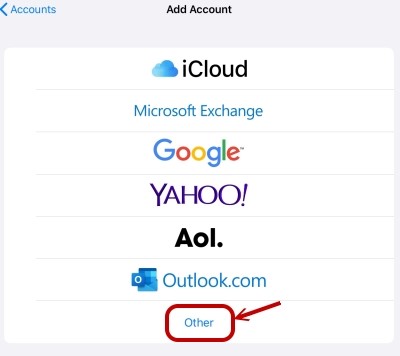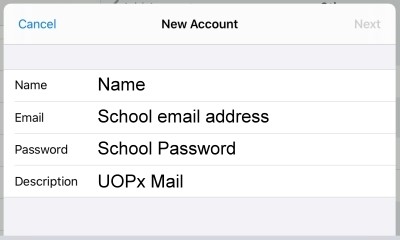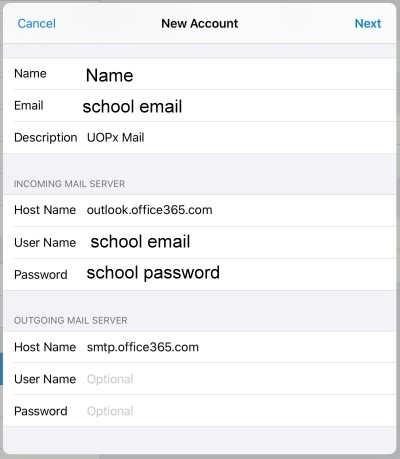Set Up University Email Using Standard Email Client for iOS
Modified:
12/12/2019
|
Software Use and Troubleshooting
|
#44930
Categories
Mail & Newsreader Software
|
Set Up University Email Using Standard Email Client for iOS
Question:
How do I set up my University email account through the standard email client on my iOS device (e.g. iPhone, iPad, iPod)?
Answer:
To set up the account on your device, please confirm you are connected to the Internet and perform the following steps:
Additional Information:
For additional information on Outlook Web App and setting up an Android device, please see the Related Articles section to the right.
We welcome and appreciate your feedback!
Privacy Policy |
Website Terms and Conditions |
University of Phoenix Trademark Usage
Copyright © 2018 University of Phoenix |
Subscribe
Enter your email address to receive a notification when the article is updated
Email Address